How To Control Your PC With Your Voice
Few days back while I was at my friend’s house, having a lot of fun by playing games and listening to our favorite songs I learned something very interesting.
Ya ya, I know. You have already guessed by the title of this article, and yes, you have guessed it right.
I learned how to control my PC with my voice…
And I was must say that controlling my PC with my voice was fun and cool! Even this post that you are reading just now has been entirely compiled using my voice! And the best thing is that any PC can be controlled with just the user’s voice.
Wondering how? It is very simple.
We are going to control our PC with our voice using the speech recognition facility provided by Microsoft Windows. The speech recognition application converts our input voice into commands or words as necessary. The only requirement is a microphone compatible with your PC to input your voice in the computer.
We are going to control our PC with our voice using the speech recognition facility provided by Microsoft Windows. The speech recognition application converts our input voice into commands or words as necessary. The only requirement is a microphone compatible with your PC to input your voice in the computer.
Have you got a microphone with you? So let us get started with controlling the PC!
Insert the microphone in the proper jack and make sure that it gets detected by the PC. You can test the working of your microphone by recording some voice using the sound recorder provided by Windows.
Now the next steps are divided according to the operating system and the version of Microsoft Office that is installed on your PC.
1. For Windows Vista and Windows 7 users with any version of Microsoft Office:
If you have Windows Vista or Windows 7 OS installed on your system, then any version of Microsoft Office can work because the Microsoft speech recognition facility is integrated into the operating system itself.
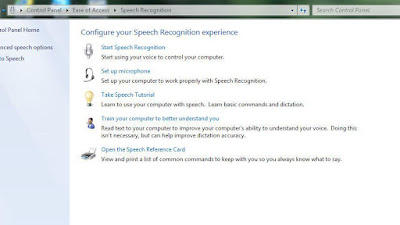
After having inserted your microphone and testing it, go to control panel from the start menu and browse to the ‘speech’ options. In there, you would find the option to activate Microsoft speech recognition. You may find a need to create a speech profile the first time you use this speech recognition application.
Just follow the given steps to create a profile and train it. After the necessity training is over, you can use the speech recognition facility to control your pc.
2. For windows XP users with MS Office 2002 or 2003:
The speech recognition facility is not integrated into Microsoft XP but can be used from Microsoft Office versions of 2002 or 2003. (For windows XP users with MS Office 2007 or later, read below).
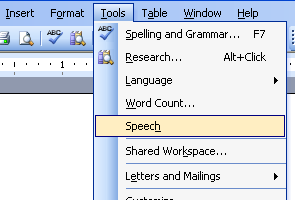
Just open Microsoft Word 2002 or 2003, go to tools menu and select ‘speech’. In there, you would get the options to activate speech recognition. Same as Windows Vista or 7, you would need to create a speech profile and train it in order to use the speech recognition facility.
After creating the profile and training it, you can start controlling your pc.
3. For windows XP users with MS Office 2007 or above:
Now here comes the tricky section. If you are a windows XP user and have only Microsoft office 2007 or above versions installed on your computer, then installing Microsoft speech recognition is a bit difficult.
That is because Microsoft office 2007 or above do not come with the speech recognition facility and this facility is even not available directly as an integrated application for windows XP.
So what to do?
Read this detailed article on installing Microsoft Speech Recognition in Windows XP:
Installing Speech Recognition In Windows XP
Installing Speech Recognition In Windows XP
Which functions of a PC can be controlled using speech recognition?
By controlling the pc, I mean that you can dictate words to your system to write in the document writing application like Notepad, MS Word or anywhere else. Just open Notepad, Word or any other application and start dictating the words to it. Also you can use your voice to open, move, cut, paste, rename and do many more things to your files and folders.
In short you can control your computer’s almost every function.
Accuracy of speech recognition
In the initial phase speech recognition would be about 80% accurate which is quite fair but not complete. To increase the accuracy of speech recognition you can train it so that it becomes familiar with the voice. The more you train it, the more accurate it becomes.
To train your system, open speech recognition options and select ‘training’.
The accuracy of the speech recognition can be highly improved by training the system.
What do you say?
Have you ever control your pc like this before? Excited to try it out?
Whatever the thing may be, do comment and share it with us!
Image credit - imagerymajestic/FreeDigitalPhotos.net
Image credit - imagerymajestic/FreeDigitalPhotos.net














